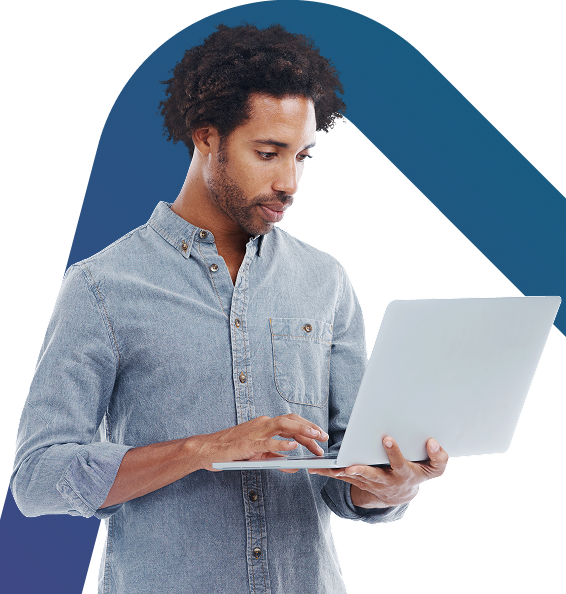VMware
Virtualisation products from VMware have increasingly become an indispensable part of IT infrastructures within businesses of all sizes.
VMware also provides several solutions to meet your Disaster Recovery needs. You can pick the one that best matches business continuity strategy, as well as meeting your organisational policies. Whether you want a secondary on-premise solution or cloud-first Data Recovery as a Service (DRaaS) to easily access on-demand disaster recovery.
- Site Recovery Manager is a powerful solution for organisations who want to utilise a secondary data centre as their Data Recovery site.
- Moreover, VMware Cloud Disaster Recovery offers on-demand DRaaS to protect a broad set of IT services in a cost-efficient manner, with fast recovery capabilities.
- Also, VMware Site Recovery protects your workloads on both on-premise and on VMware Cloud server.
In addition, VMware is illustrious for the stability together with the dependability the public associates with the vendor’s commercial products. VMware Business Continuity & Disaster Recovery tools are well-suited for customers who are heavily integrated with their VMware tools such as vSphere for their on-premise data centres.
Overall Vmware Pros vs Cons
| VMware Pros | VMware Cons |
|---|---|
| Supports Linux, Windows, and MacOS | Offers virtualisation just for hardware |
| A real time saver | Doesn’t offer shared storage support |
| VMware helps to run different operating systems in one single host |
It’s not open-source software |
| Reliable and stable software | Requires lots of RAM to run multiple VMs at the same time |
Virtualisation
Virtualisation helps run multiple operating systems and applications on a single host machine. It not only helps drive down costs across your IT department, but it can also improve availability for applications and services critical to your business.
Virtualisation protects you from downtime, including unplanned events like a server failure and even scheduled events, such as server maintenance.
There are lots of virtualisation tools available on the market. This article will cover the comparison between the two most popular virtualisation tools, VirtualBox and VMware.
VMware is probably the most recognised and has been around in this space for quite some time, but a number of competitors have surfaced to compete with its domination. Renowned IT software giant Oracle developed their out-of-box virtualisation system – VirtualBox to compete.
The following outlines how VMware and VirtualBox technologies can help you improve your IT and in turn protect the health of your business.
VirtualBox
VirtualBox is also an open-source license that allows it to be freely distributed and modified at the source code level. As a result, it can accommodate individual needs in functionality.
Portability may, in fact, be VirtualBox’s greatest strength. Once installed, a virtual machine and its virtual hard disks can be frozen, woken up, copied, backed up, and transported between hosts during data recovery. VirtualBox makes creating and managing snapshots, a method of saving a machine’s entire configuration state, which can be reverted back to if needed, even after extensive changes, or damage from malware, easy. For some users, this alone makes it a winner.
Another useful feature is the ability to create multiple virtual machines in one host environment and run them in another.
However, VirtualBox is one of the slowest VM software currently available. If you are looking to run a virtual machine, make sure you perform it on a powerful computer as virtualisation can be very slow on an underpowered machine.
Overall VirtualBox Pros vs Cons
| VirtualBox Pros | VirtualBox Cons |
|---|---|
| Supports Linux, Windows, MacOS Solaris and FreeBSD |
Slowest VM software – needs a powerful CPU |
| Open-source software | Not easy support for macOS or OS X guest systems |
| Host-based virtualisation | Some viewing options don’t yet work with Windows 10 |
| Offers virtualisation for software together with hardware | Less powerful graphics than VMware |
Summary
In the end, most IT experts will agree that both are excellent options for those who have either modest needs, or are just getting started with virtualisation data recovery.
When you square up VirtualBox vs VMware, you easily discover two of the most cost-effective options in the virtualisation software market. If the virtual machine is not needed to fulfil the virtualisation needs of an organisational setup, VirtualBox is the choice to make. It’s cheap, easy to install, and requires less resources.
VMware remains the first choice for organisations that have an existing VMware set up and can afford the cost of the license and support. VMware provides a seamless performance to support disaster recovery and help with business continuity.
If you are looking into virtualising your current environment, please feel free to get in touch.
Azure’s Site Recovery Top 5 features:
- Fully Integrated and automatically updated
- Easy Setup – G2 winner
- Integrates with a lot of systems
- Part of Microsoft’s framework to work seamlessly
- Extremely secure architecture
Pricing:
Around £20 per user per month to protect a single VM with up to 1TB of disk using locally redundant storage at one Azure data centre.
Citrix Site Recovery Top 5 features
- Your desktop can be easily accessed from anywhere;
- Easily manage multiple locations;
- Easy for businesses to grow or transition;
- Failover capabilities to get data quickly back up and running again;
- Secure remote access.
Pricing
Around £22 per user per month.
Our Clients
Get In Touch Today
Support 0161 358 1060
Sales 0330 202 0220